This guide will teach you how to use mmtools by webworker01 for using atomicDEX-API.
Table of Contents
Background Information
mmtools has commands for building, setting up, running, and interacting with mm2.
If you already setup mm2 manually, you can specify its directory and rpc password in the config file.
During setup you will be asked if you’d like to install mpm by cipi. mpm is a market making tool that places orders based on prices from CoinGecko and margins you set.
Please Note
This guide is intended for Ubuntu.
Instructions
-
Open the Terminal or SSH into your server.
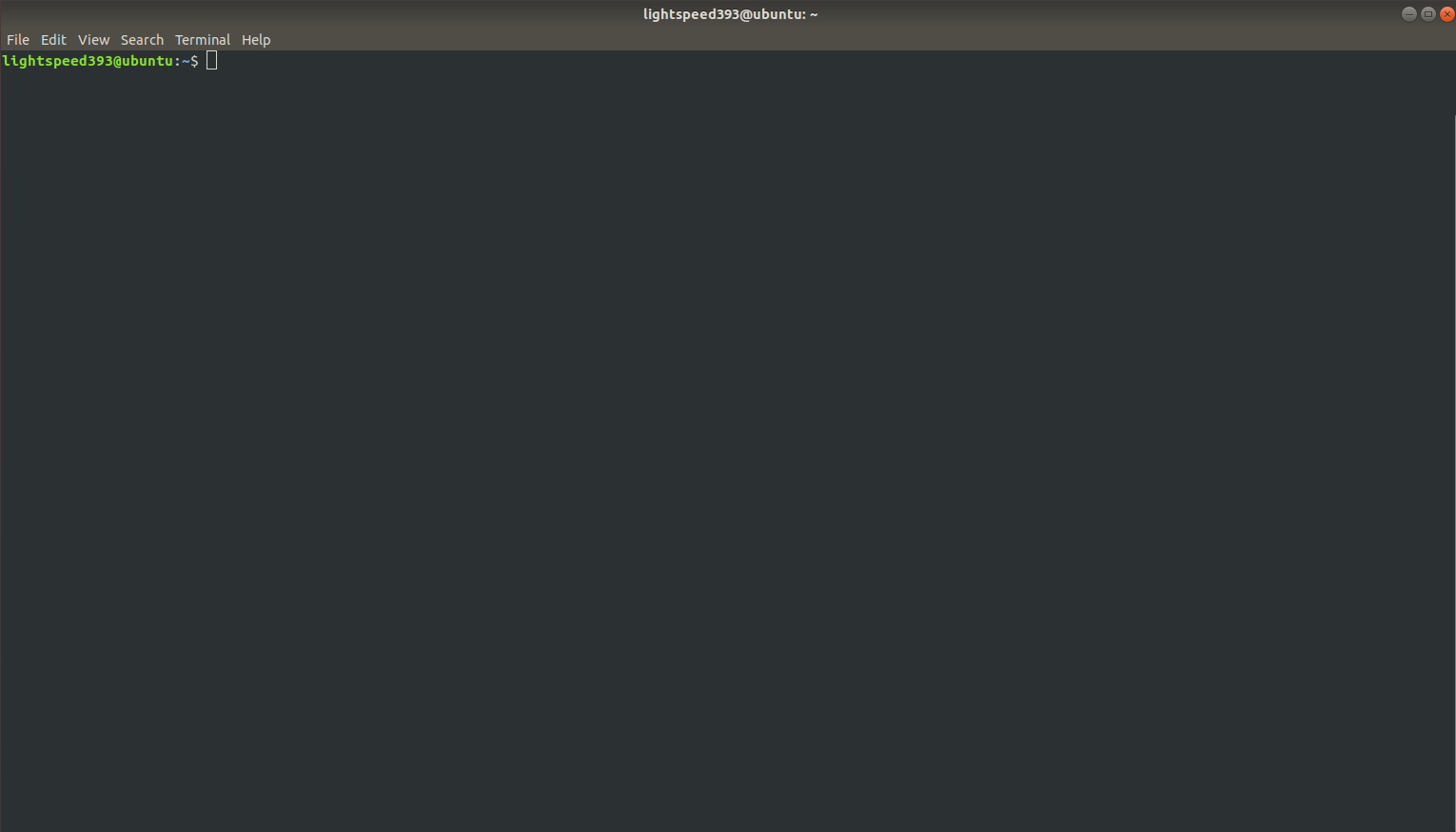
-
Update the system:
sudo apt-get update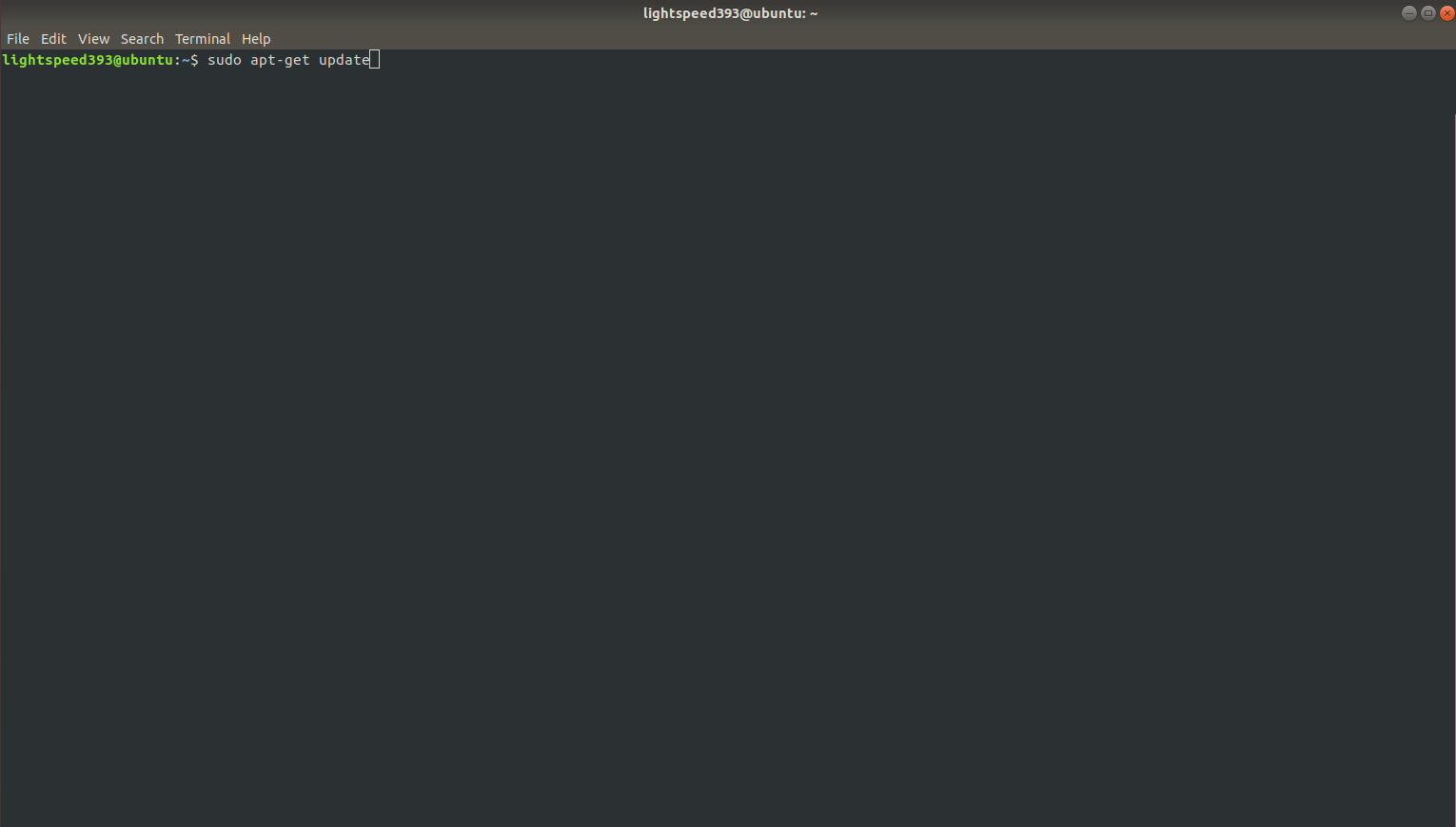
-
Install git, curl, and screen:
sudo apt-get install -y git curl screen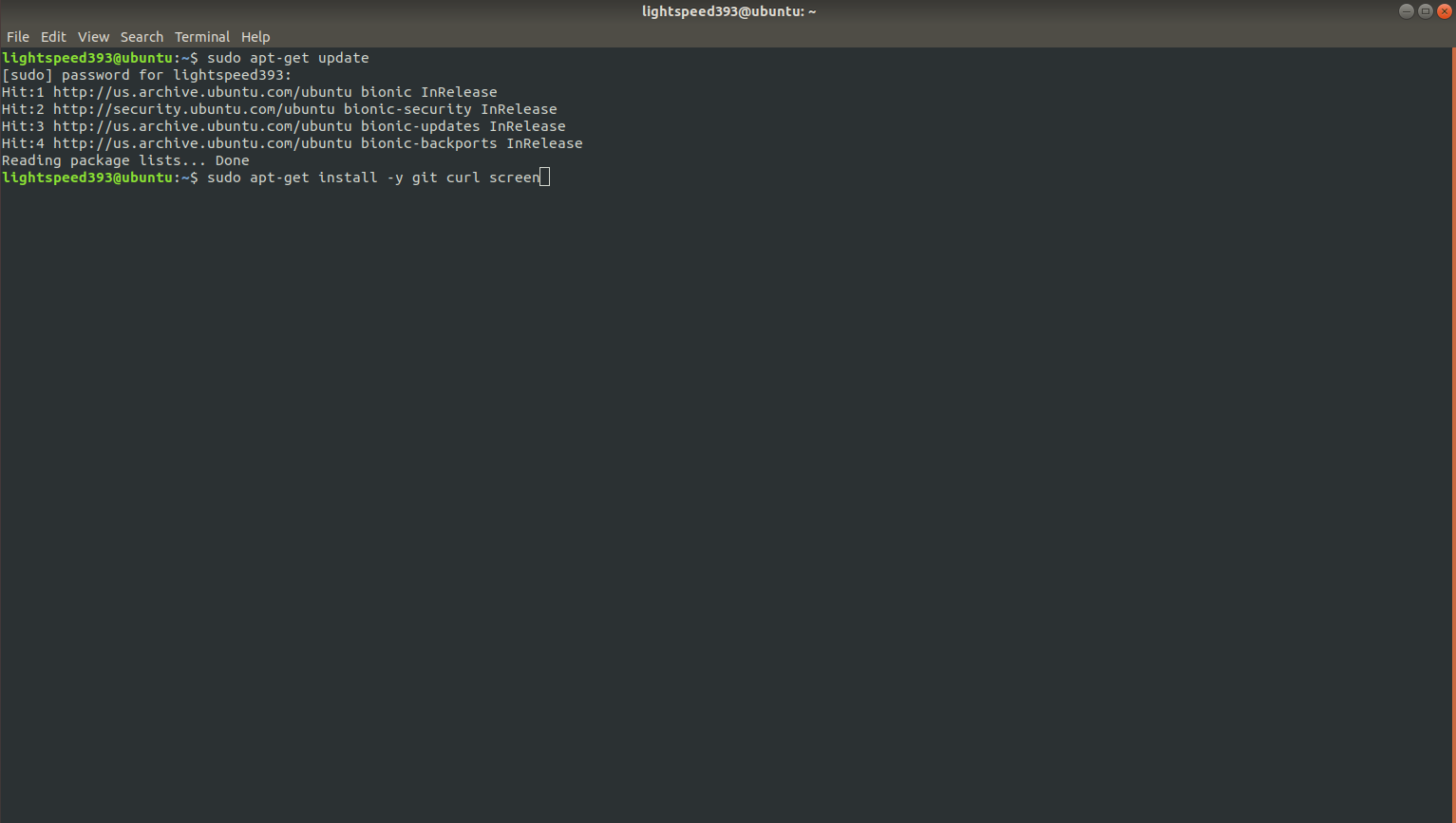
-
Clone the mmtools repository:
cd && git clone https://github.com/webworker01/mmtools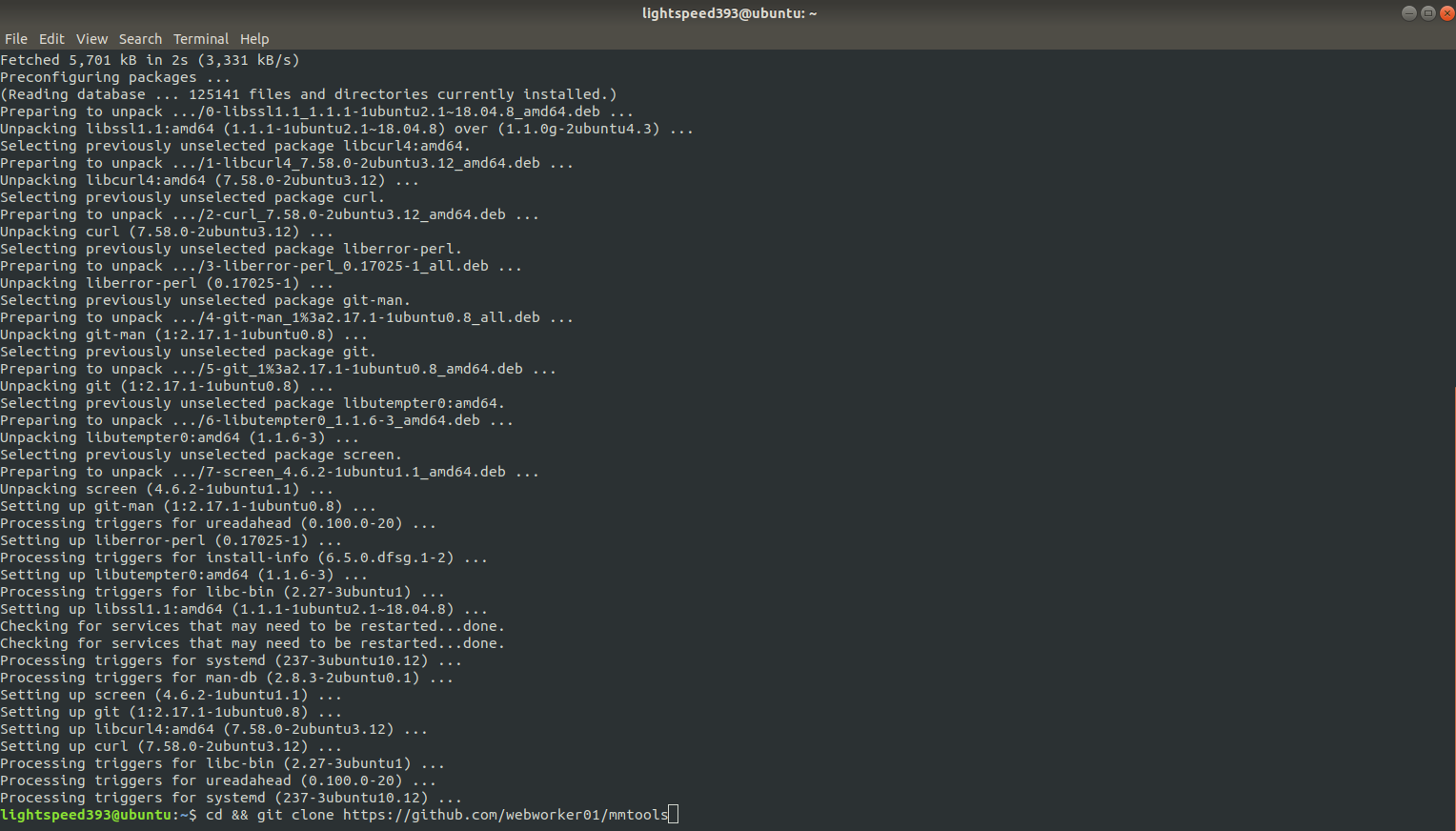
-
Enter the mmtools directory:
cd mmtools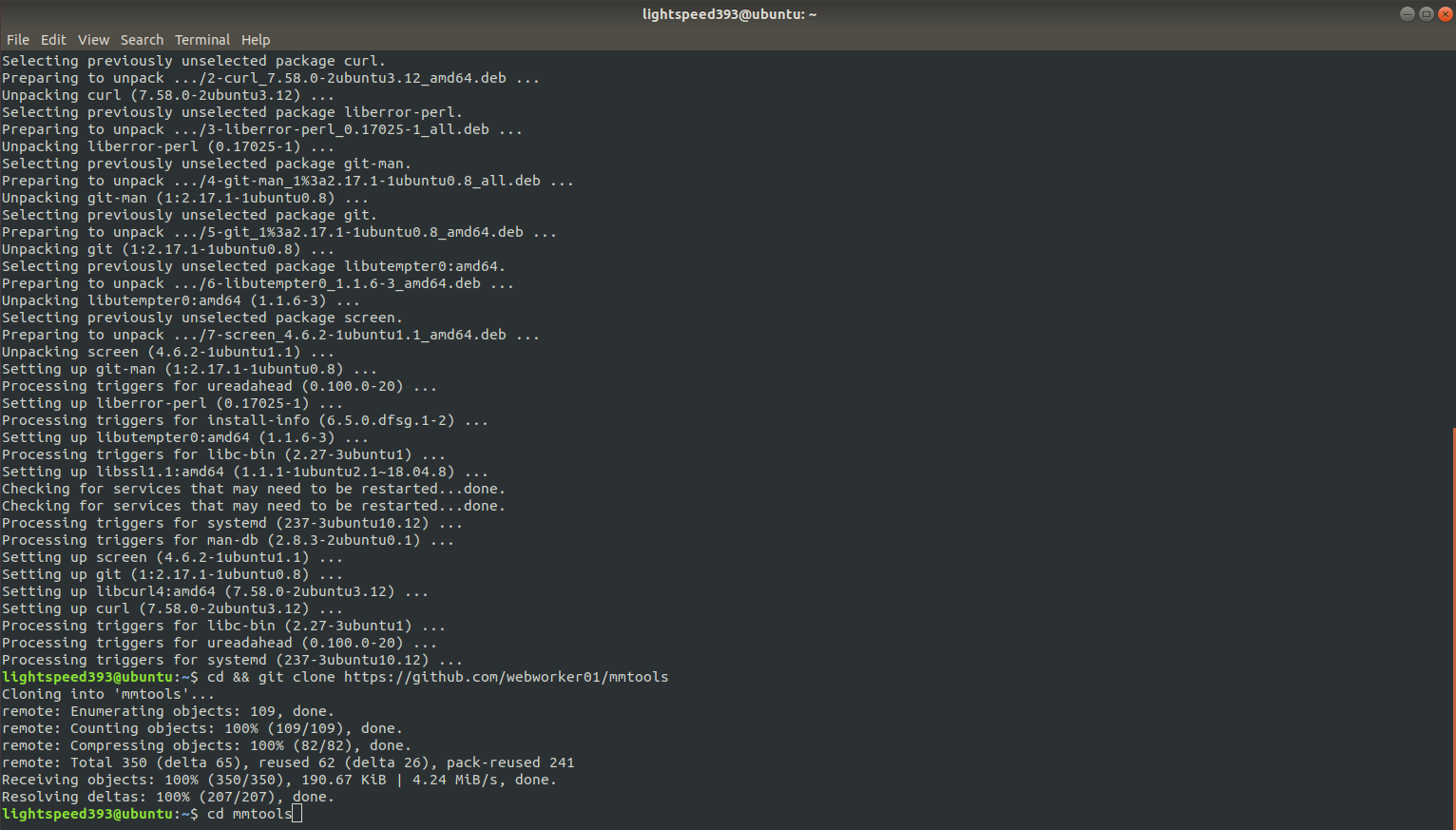
-
Build and Setup mm2:
Use Init to do everything for you.
./init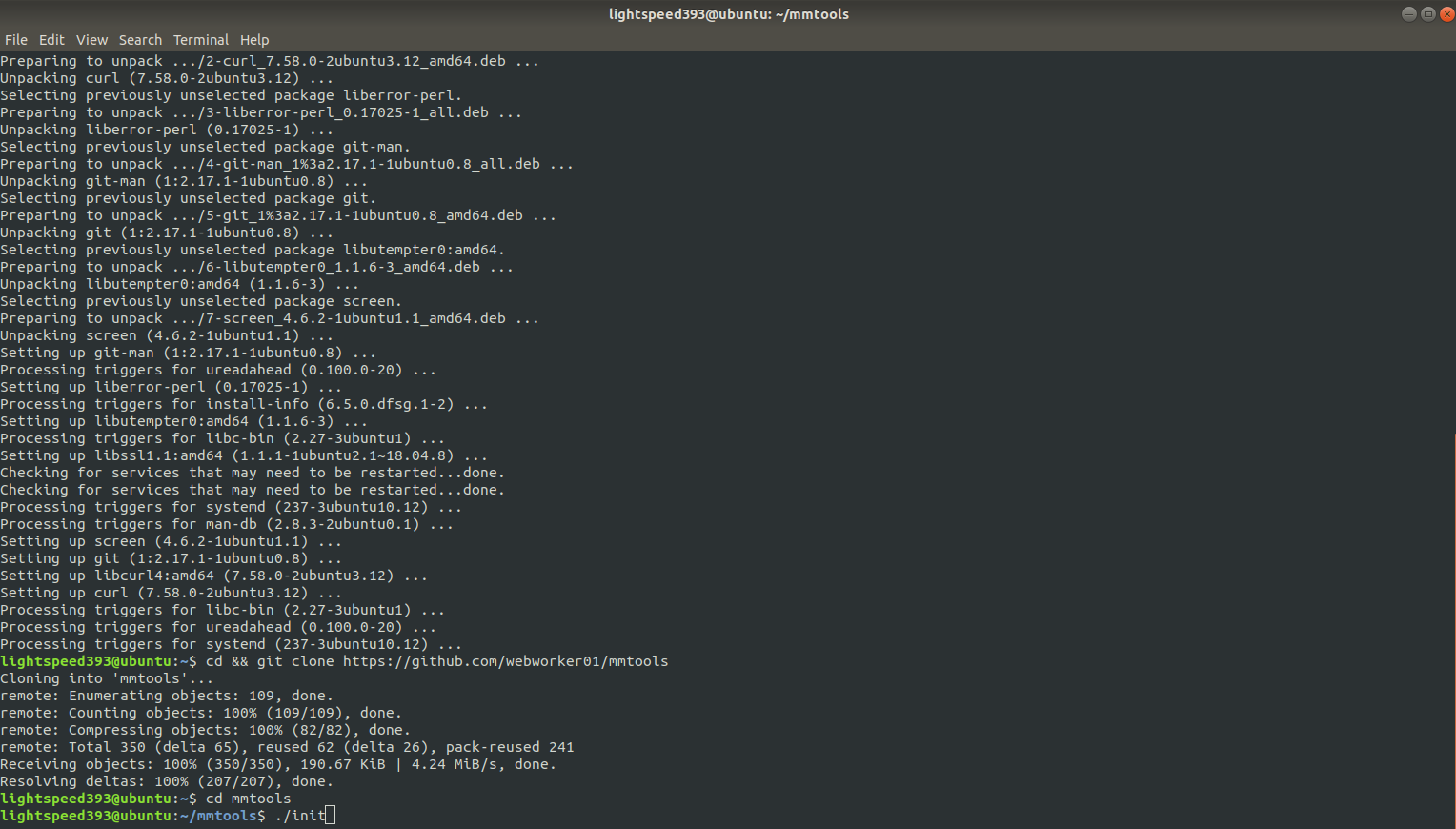
Enter
yfor yes to each of the questions. -
Start a screen to run mm2 in:
screen -S mm2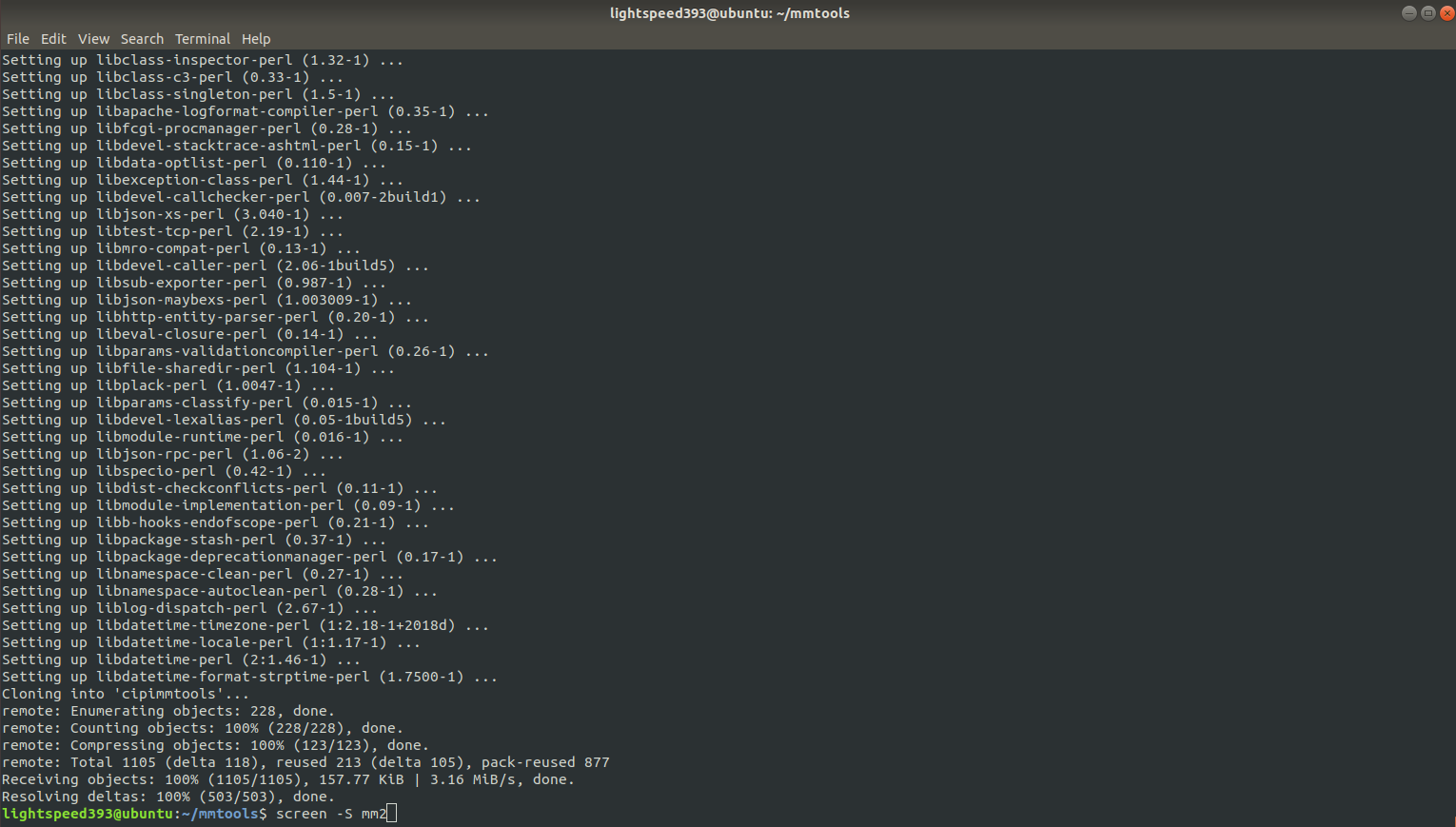
-
Start mm2:
./start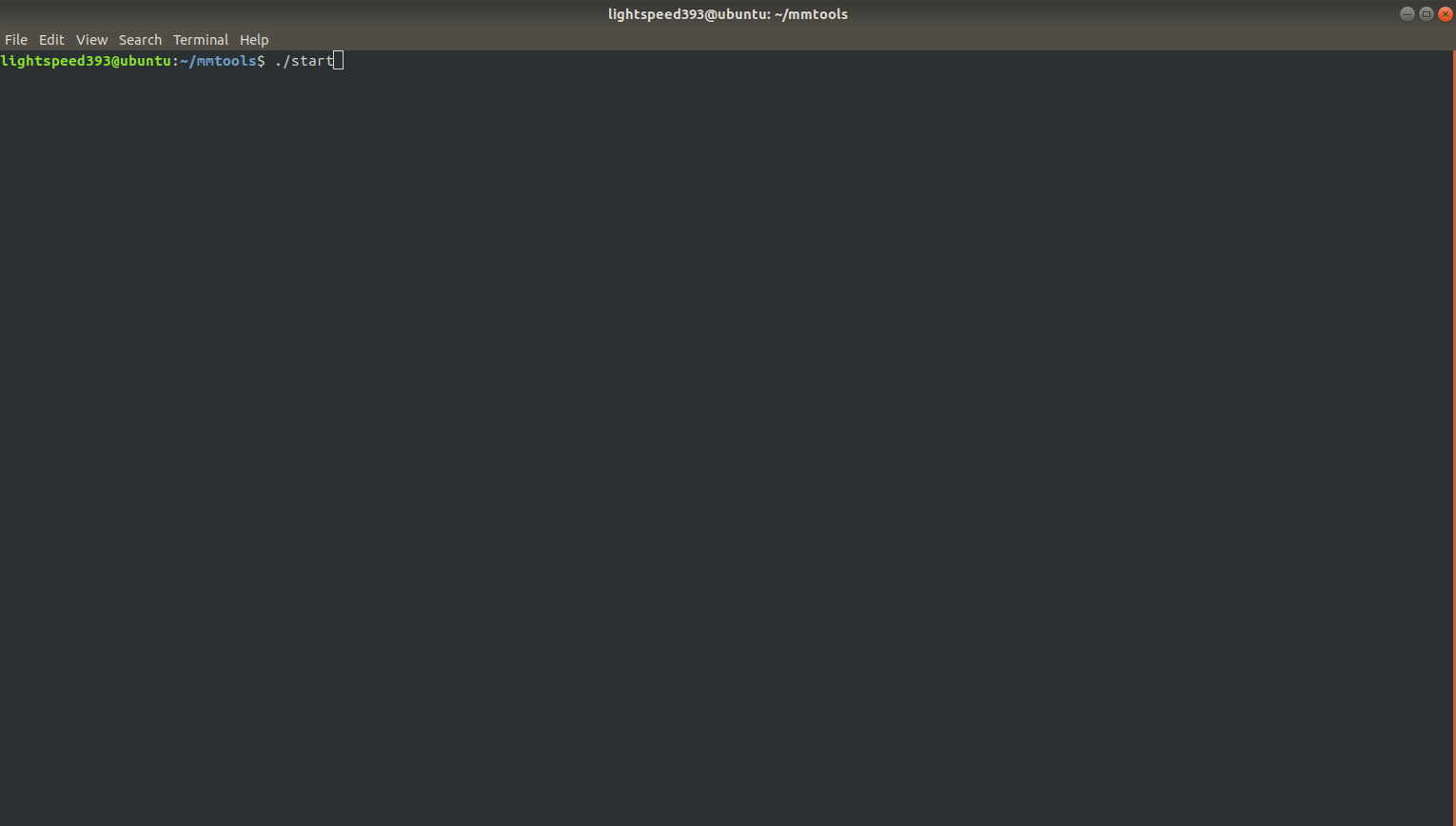
-
Use
Ctrl + A+Ctrl + Dto exit the screen.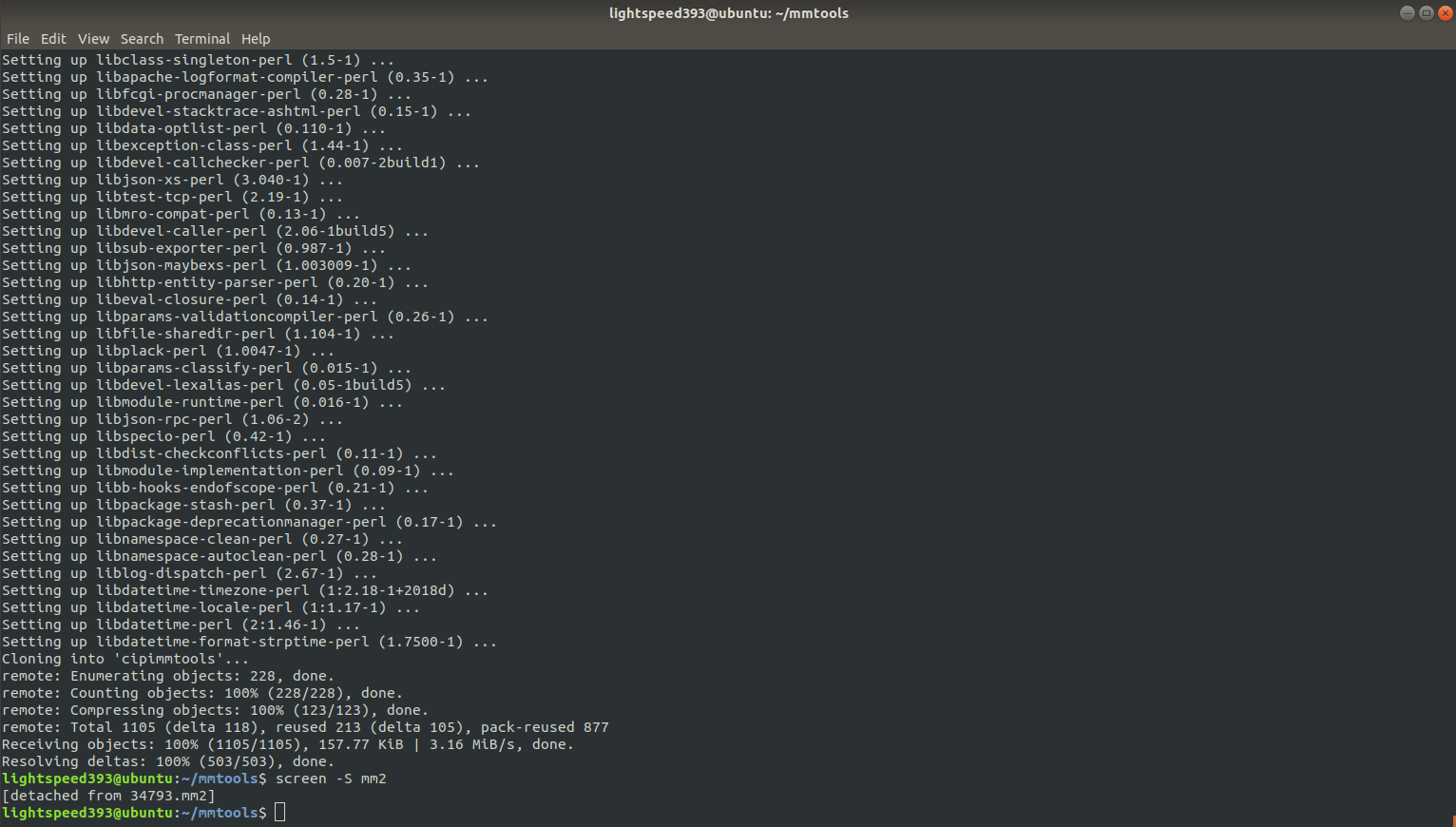
You can return to it at any point with
screen -r mm2. -
Start the coins you’d like to use:
KMD, VRSC, WSB, and SOULJA are auto enabled.
./electrum SPACE- to start Spacecoin.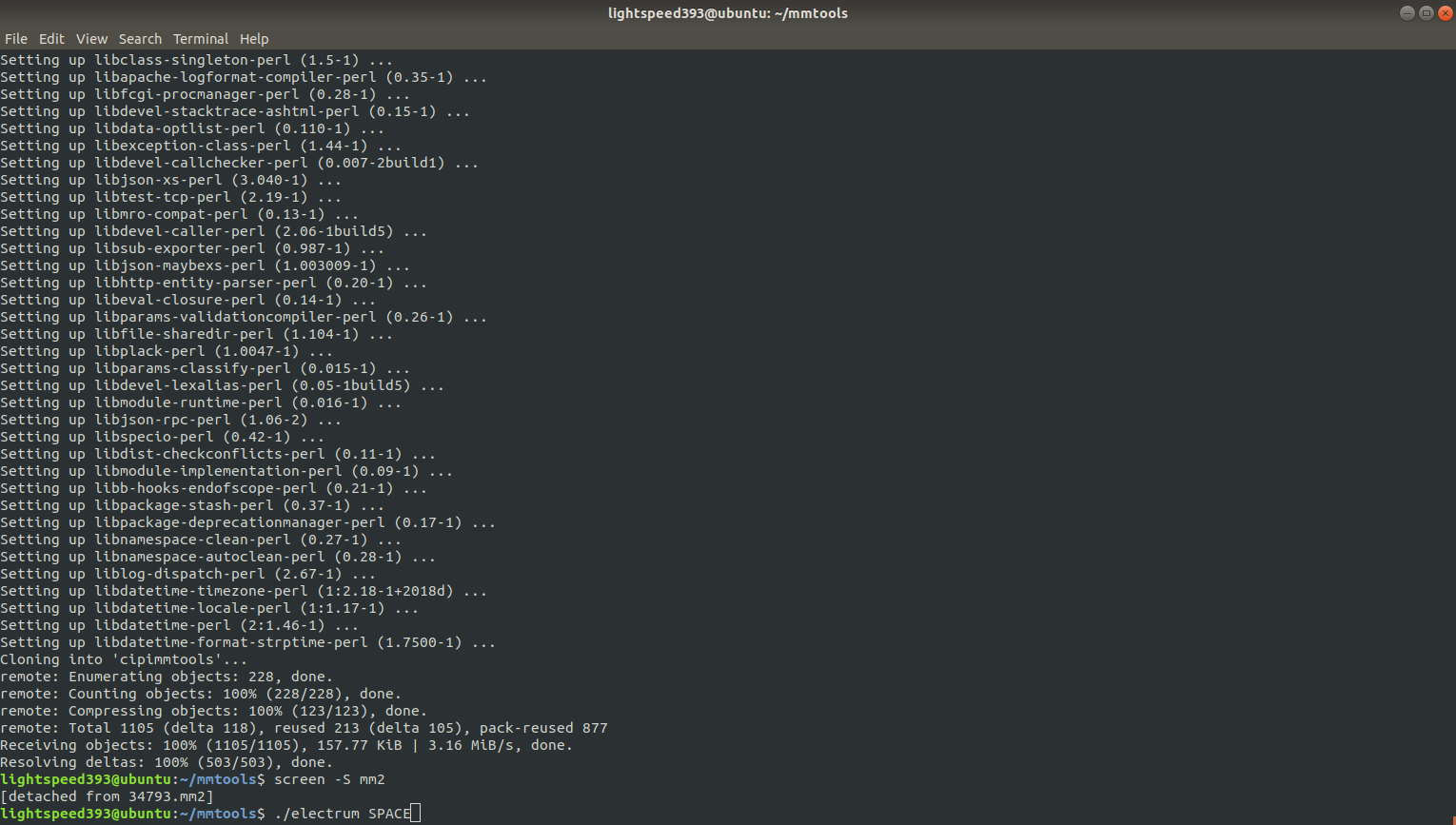
-
View the orderbook.
./orderbook SPACE KMD- to show the SPACE/KMD orderbook.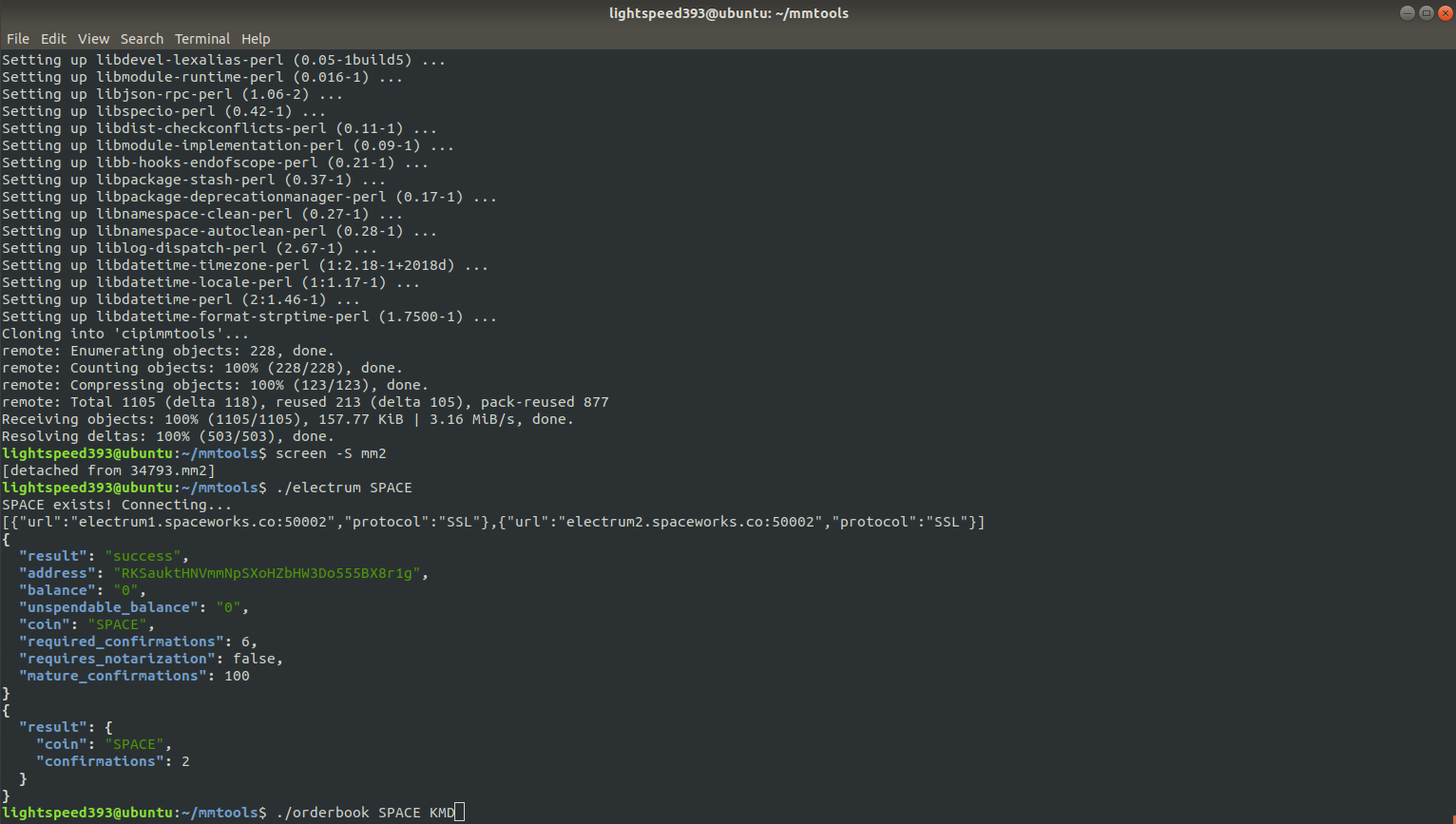
-
Use any of the available commands to interact with mm2.
./buy,./sell,./setprice,./my_balance, and more.You can see them all with:
ls -al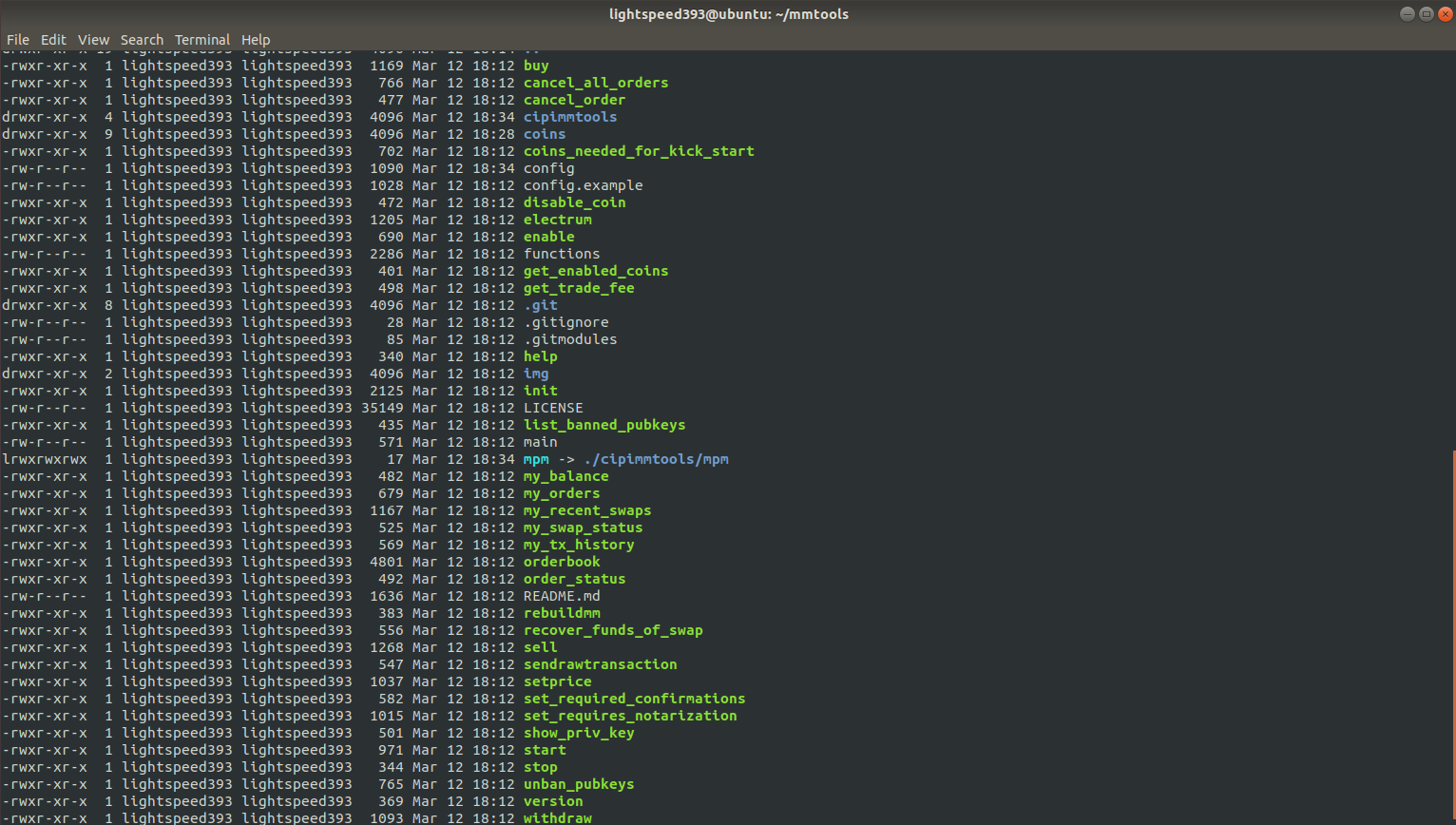
Running any of the commands will output the correct syntax for use and the other required info it expects.
MM2 is now built, setup, running, and ready for trading!
At this point you could use MPM for market making with MM2.
Extra Information
Setting Up your own config file:
This is only necessary if you answered no to the config question or want to modify your setup.
Copy the example config file to a real config file:
cp config.example config
Open the config file:
nano config
Input your desired information and then exit:
ctrl + x to close nano. y to say yes to changes. Press enter to confirm the name.