This guide will teach you how to use AtomicDEX-Desktop to create liquidity for a desired pair.
Table of Contents
Please Note
AtomicDEX is a multicoin lite wallet, as well as a decentralized exchange that utilizes atomic swaps.
For legal reasons, the DEX function in the official version is unavailable to users in USA, Canada, Hong Kong, Israel, Singapore, Sudan, Austria, and Iran. There is a version that removes this geoblock that is maintained at github.com/marmarachain/atomicdex-desktop.
It is assumed that you have already setup AtomicDEX-Desktop and have coins in your wallet to trade.
For your orders to remain in the orderbook and available to others, AtomicDEX must remain running.
Instructions
-
Open AtomicDEX-Desktop and login to your wallet.
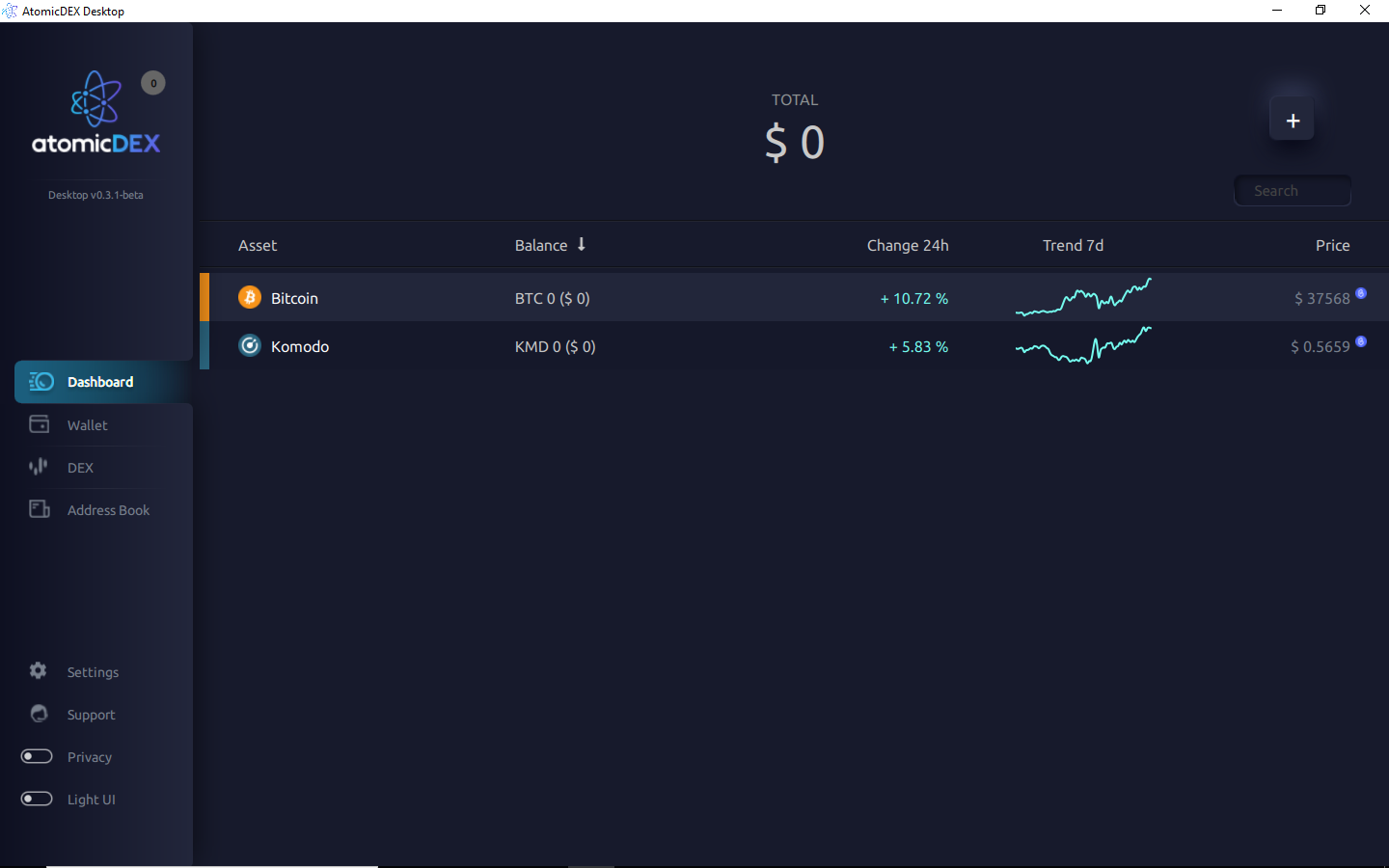
-
Click on the
Walletpage from the menu on the left side.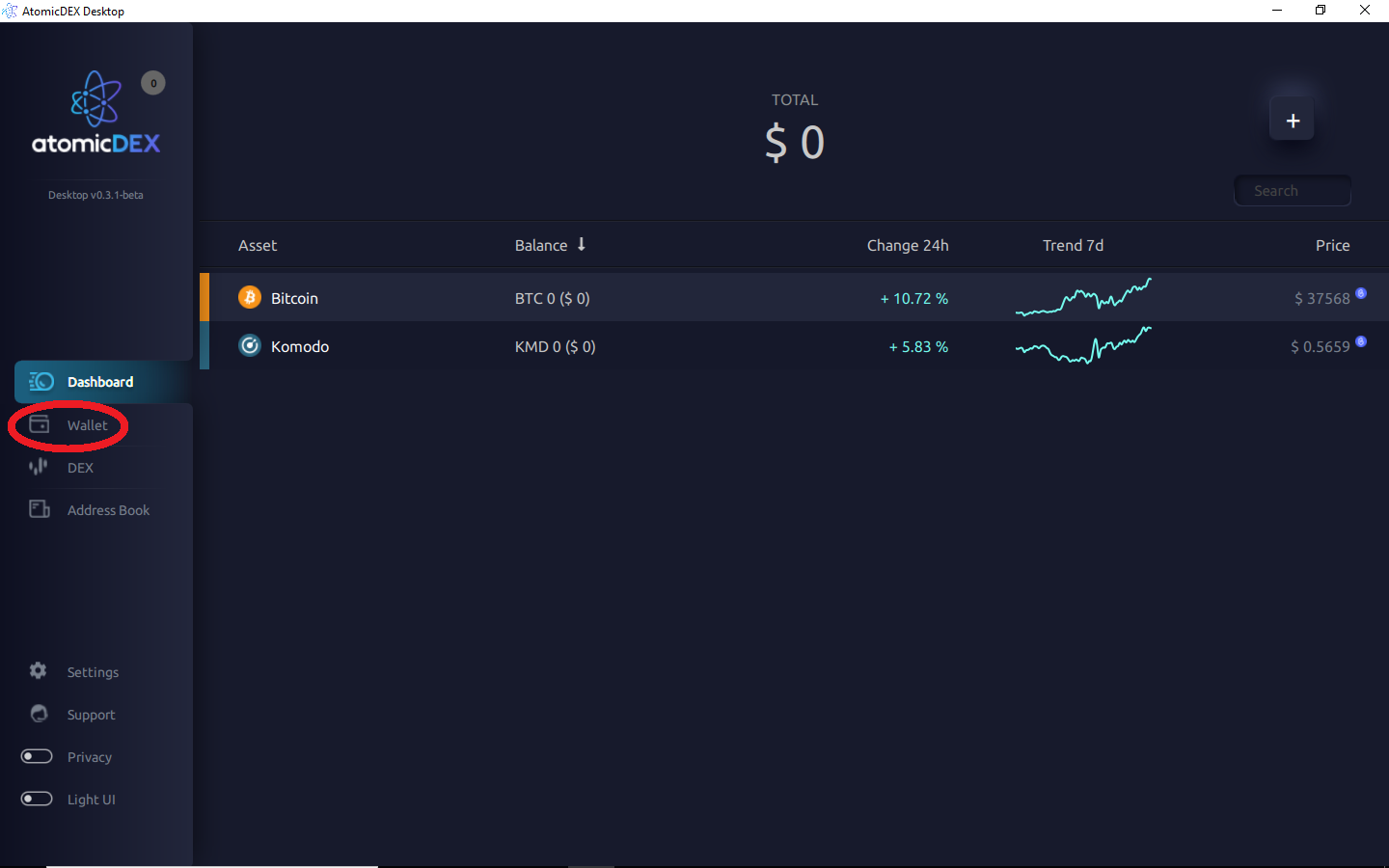
-
Click on the
+button to open the coin list.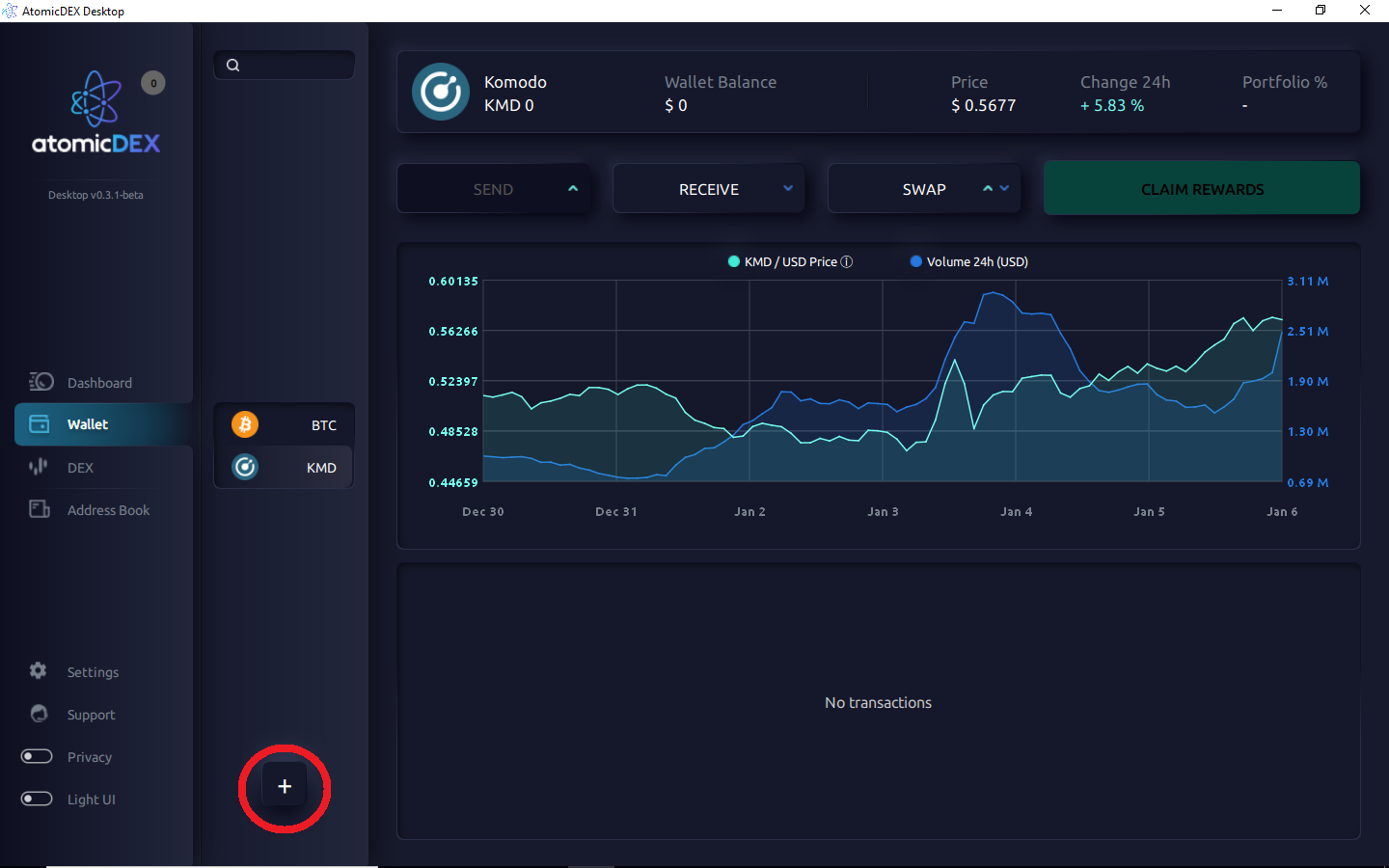
-
Select the coins you would like to trade and click
Enable.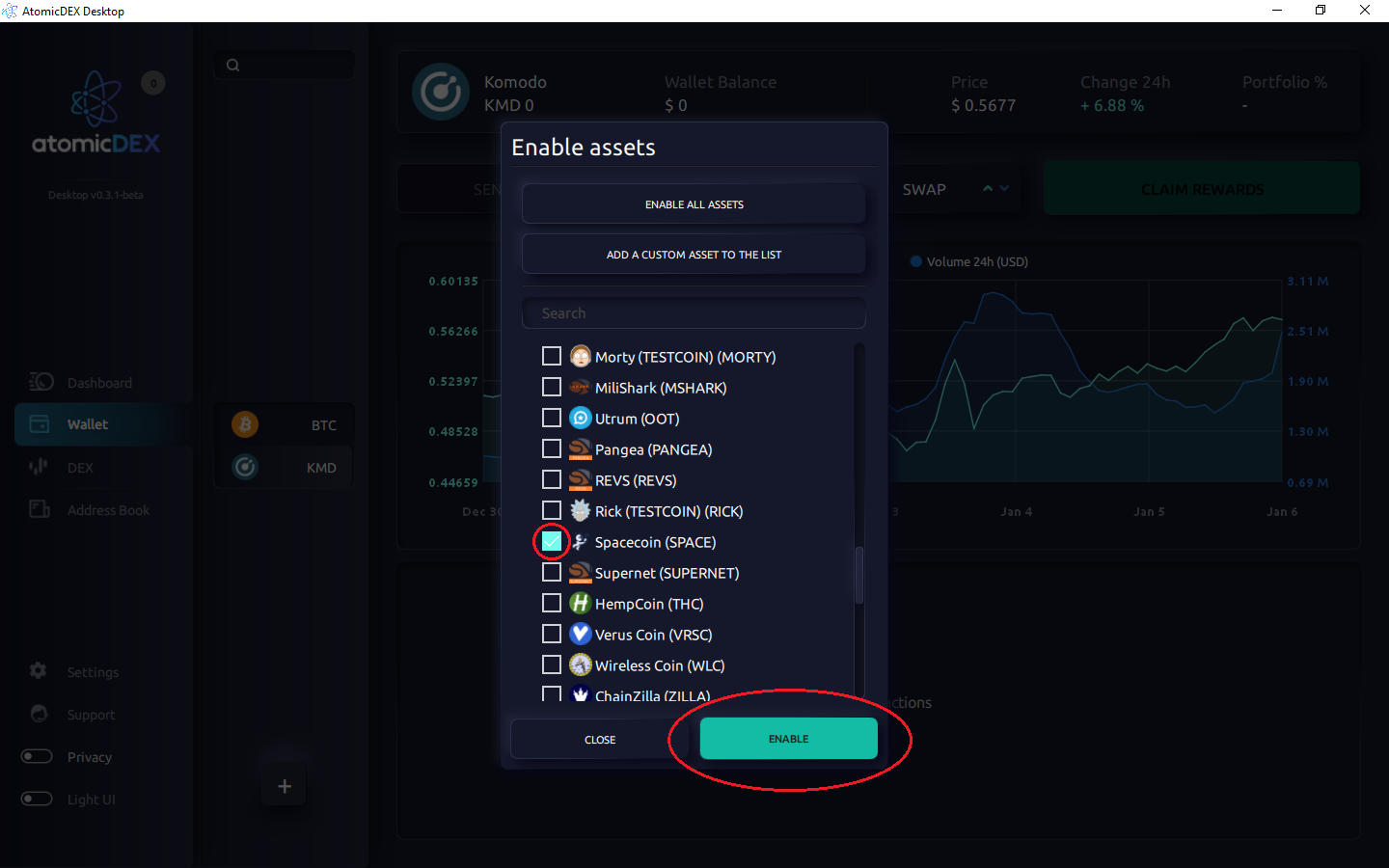
-
Click on the
DEXpage from the menu on the left side.
-
Select the 2 coins you would like to provide liquidity for.
All pairs are possible and need liquidity.
SPACE/BTC, SPACE/KMD, KMD/BTC, KMD/ZEC, DOGE/DASH etc.
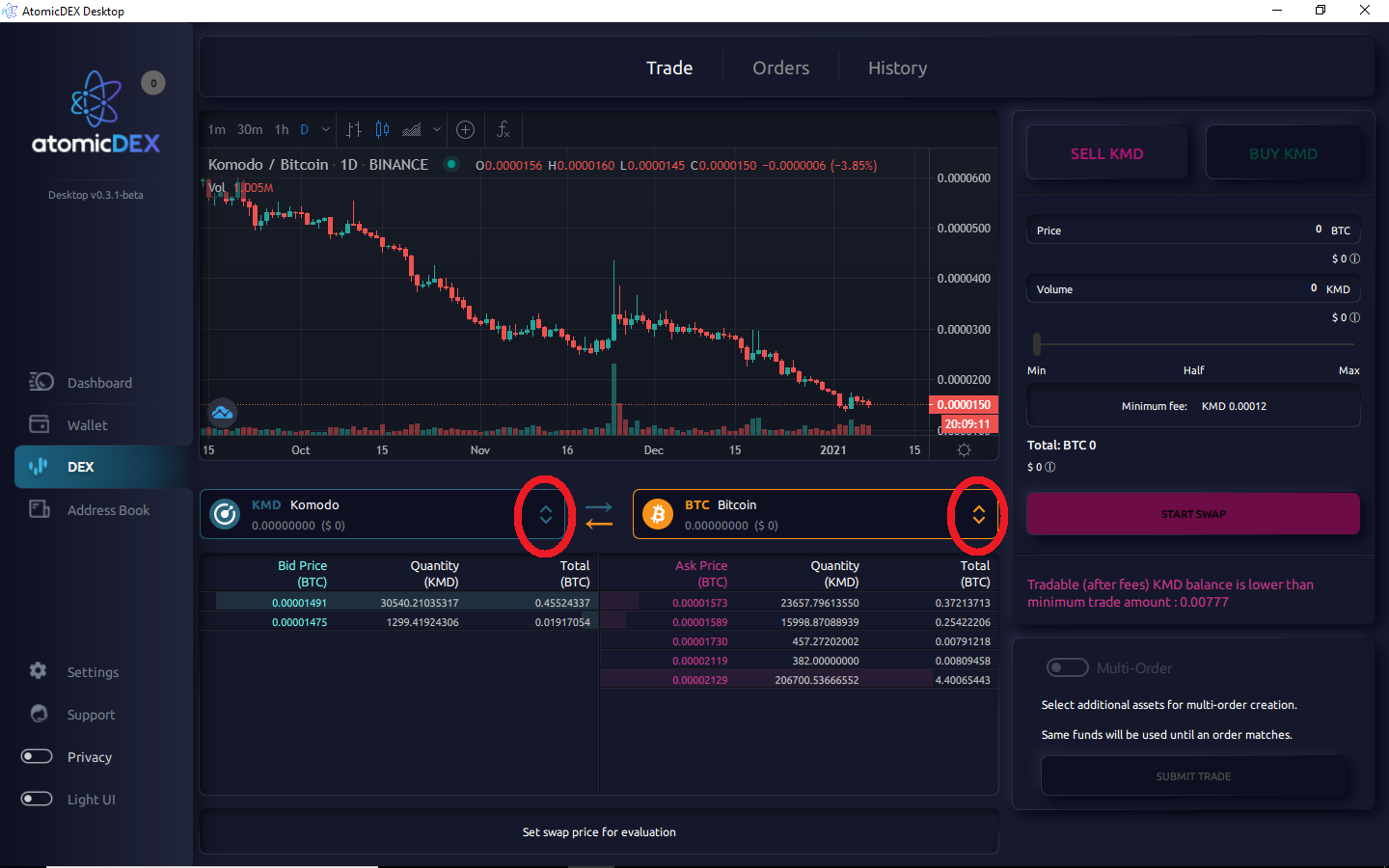
-
Input your
PriceandVolumevalues on the right side.In the screenshot,
Priceis the price in KMD for 1 SPACE andVolumeis the amount of SPACE to sell.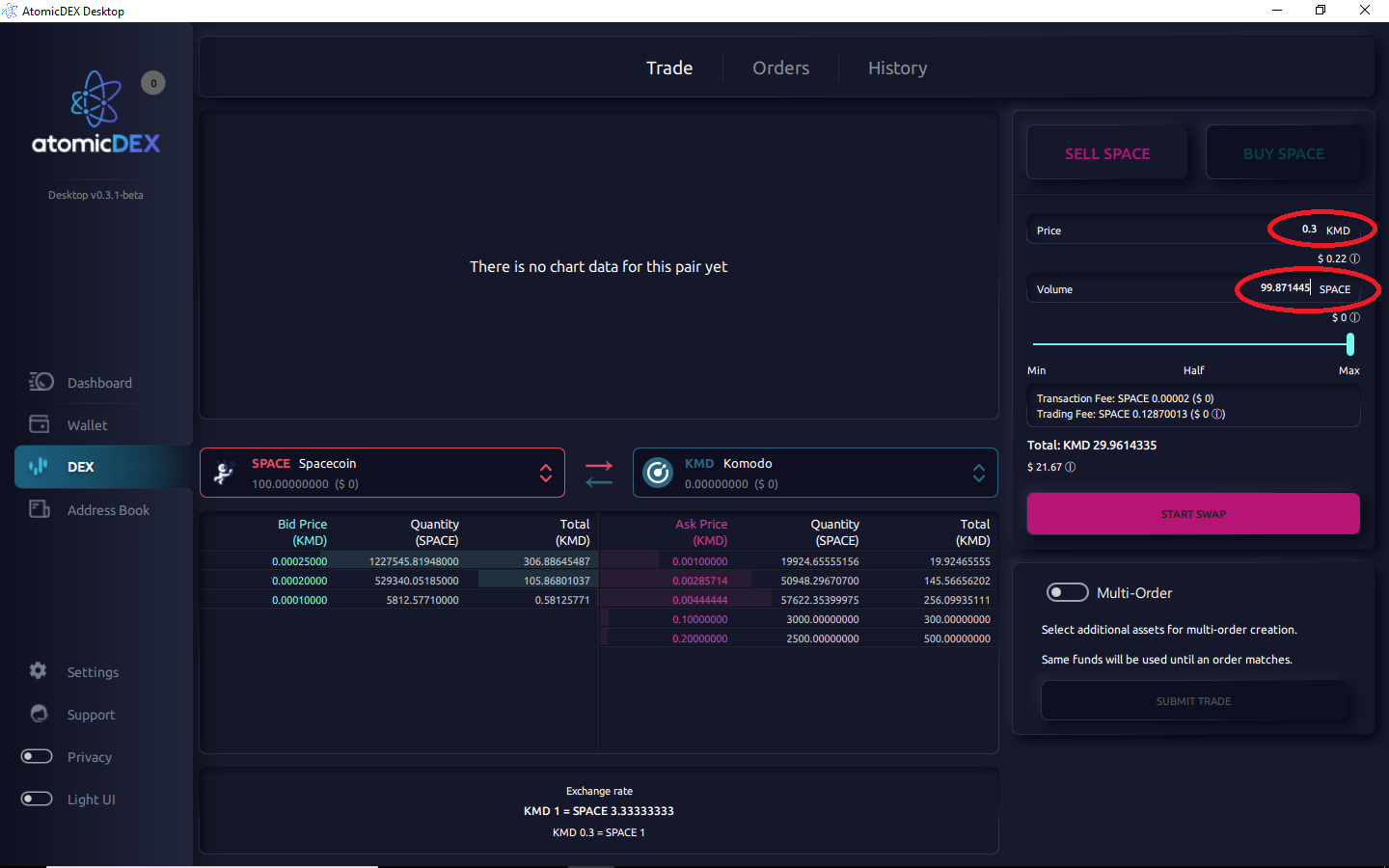
-
Click on
Start Swapto place your order.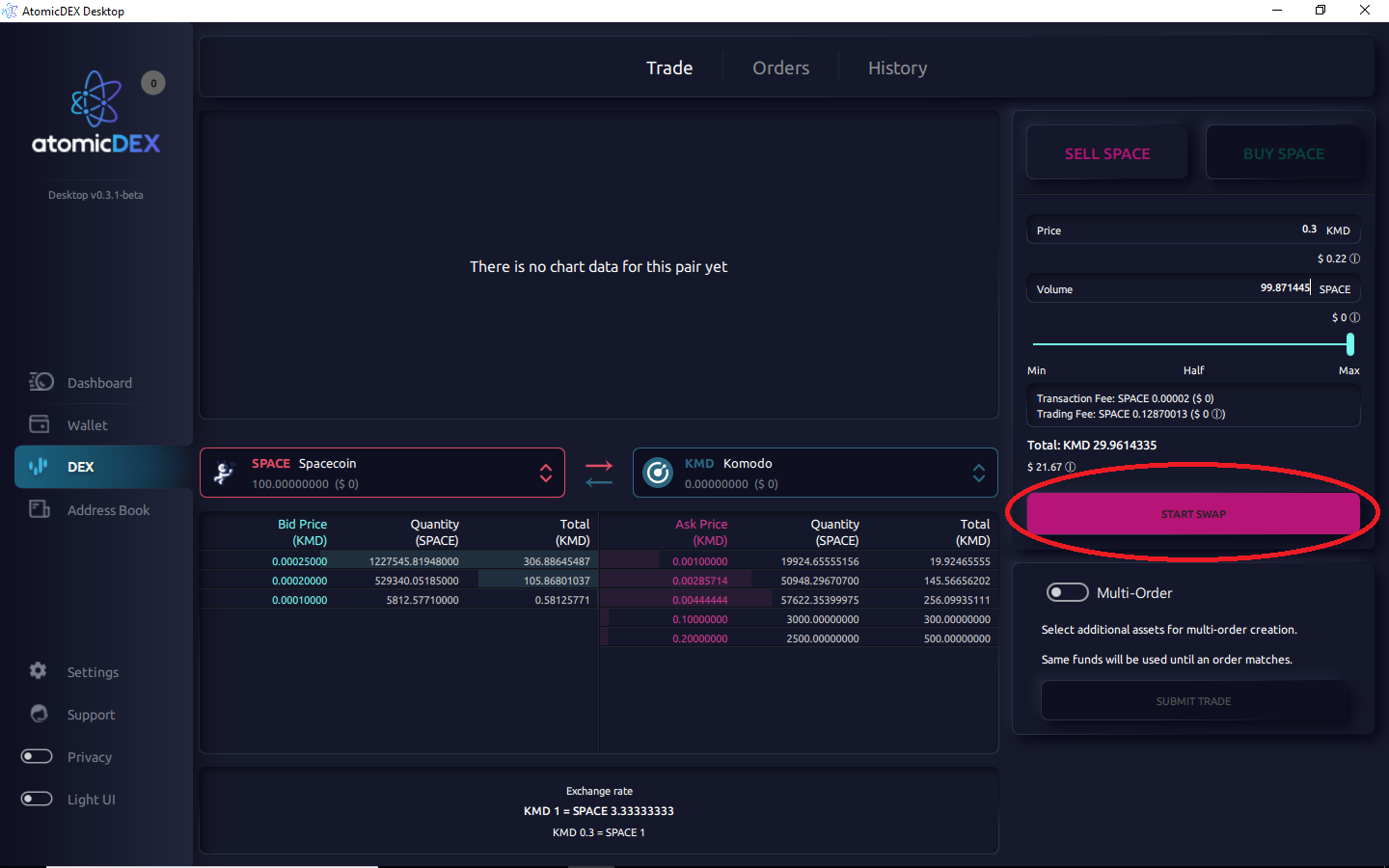
Your order is now providing liquidity on AtomicDEX!
Leave AtomicDEX running to keep your orders in the orderbook.
You can continue to place more orders.
Check on your orders by clicking on the Orders tab at the top of the DEX page.